1. Log in to your MailChimp Account
2. Enter Your Username and Password and Login
3. The Dashboard will open
4. Click the drop down menu on the right of “Create Campaign” button
5. A Campaign menu will appear
6. Click the A/B testing campaign option
7. This is the heading of the page that will open Mailing List #1 (357 recipients) Special Event #1 (82 recipients) Special Event #2 (206 recipients)
8. This part will vary depending on your lists Mailing List #1 (357 recipients) Special Event #1 (82 recipients) Special Event #2 (206 recipients)
9. In this tutorial, the Special Event #2 list is chosen as Recipient Mailing List #1 (357 recipients) Special Event #1 (82 recipients) Special Event #2 (206 recipients)
10. Four options will open, choose your preference Special Event #2 (206 recipients)
11. In this tutorial, “Send to entire list” option is chosen Special Event #2 (206 recipients)
12. Click the next step, the Variables found at the bottom of the page Special Event #2 (206 recipients)
13. A page with test options will open
14. One of four Variables can be tested
15. In this tutorial, the variable being tested is “Subject line”
16. Click the plus sign for the variable being tested
17. Click the plus or minus icons to add or remove additional variations of the variable.
18. A variable can be tested with up to three variations
19. Let us test three variations
20. Click the plus sign under the variable to test additional variation
21. The number of variations has changed to three
22. The number of variations equals the number of combinations
23. To get the most reliable data from the test, it is highly recommended to send combinations to at least 5,000 subscribers
24. If the list or segment does not allow for 5,000 subscribers in each combination, test the entire list (100%)
25. Drag the slider to the right most to set to 100%
26. The data under summary will change
27. If percentage is not set to 100%, choose how the winning combination be determined
28. Click the drop down arrow to the right of “By open rate”
29. Another set of options will open
30. In this tutorial, “By open rate” is chosen
31. Choose the number of hours the test will run
32. It is recommended to wait at least 4 hours after sending an A/B Testing Campaign to send a winning campaign.
33. Go to the next step, Click Setup
34. A page with Campaign options open
35. Name your test campaign
36. Scroll down by dragging down the slider
37. Since we are testing the variable, “Subject line” in three variations
38. Fill in the three boxes
39. Scroll down further
40. Fill in Email address and From name boxes
41. Go to the next step, Click Content
42. Select a template
43. Choose a layout on the Template page
44. Click Select
45. The Design page will open
46. If done with the design, click “Confirm Before Sending” button
47. A comfirmation page will open
48. Review the Checklist. Click “Resolve” or “Edit” buttons to make changes to any section of the campaign.
49. Click the “Send” button to test campaign right away
50. or the “Schedule” button to go out later
51. Now it’s your turn to test your campaign using the A/B method and have a great start in Email Marketing with MailChimp!
Want more?
Get instant access to our free online library and toolbox full of helpful time-saving ebooks, printable checklists, royalty-free graphics, training videos, templates, shareable social media images, and much more! We’re pretty confident you’ll find something useful in there that will help you build your business online!
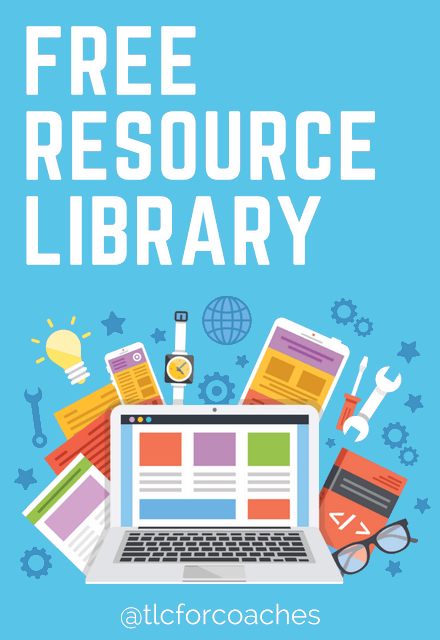
Already a member? Awesome! Login >>
