This slideshare shows you how to create a simple Segment from the List Page to Target Different Types of Subscribers in Mailchimp.
- Log in to your MailChimp Account
- Enter your Username and Password
- Click Log In
- The Dashboard will open
- Click Lists from the Dashboard
- The Lists Page will open
- Click the name of the List where you want to create a new segment
- In this example, the list titled “Free Subscription” is chosen
- The List will open
- Click the Segments drop down button
- This will pop up if you have not created yet any segment for the chosen list
- Click the New Segment button
- Click the Date Added button
- This will show all of the segment criteria options you can choose from
- In this tutorial, we’ll create a segment of the best subscribers, whose member ratings are 3 stars and higher.
- Let’s choose “Member Rating” from the option
- Hover over the star rating to highlight two stars, and click to select them.
- Click the “is” drop down menu
- Choose “is greater than” option
- If you want to add another condition, just click the “Add Condition” link
- For this tutorial, let’s have one criteria only which is the member rating greater than 2 stars.
- Click Preview Segment
- This will show which subscribers meet the condition set.
- Click the Save Segment button if you’re ok with the segment.
- To continue editing your segmentation criteria, click Edit.
- Now it’s your turn to create your own segment from the list page and have a great start in Email Marketing with Mailchimp
Want more?
Get instant access to our free online library and toolbox full of helpful time-saving ebooks, printable checklists, royalty-free graphics, training videos, templates, shareable social media images, and much more! We’re pretty confident you’ll find something useful in there that will help you build your business online!
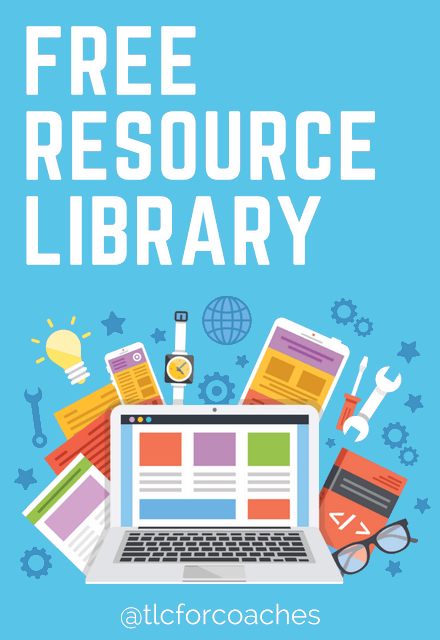
Already a member? Awesome! Login >>
