If you’re getting a lot of emails that require a similar response, canned responses are an easy way to help speed things up and save time. To use canned responses in Gmail, you must first enable it in the Labs.
1. Click the gear icon in the upper right-hand corner of Gmail, then choose Settings.
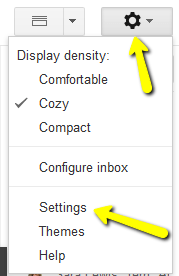
2. Click the Labs tab, find Canned Responses and click the Enable radio button to enable. Don’t forget to scroll down and click Save Changes.
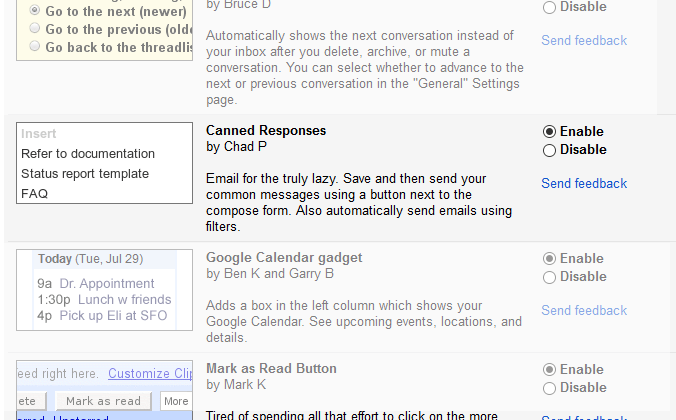
3. With Canned Responses enabled, you’re now ready to use it. You’ll first want to compose an email message you’d like to use over and over again, and then click the arrow in the lower right-hand corner of the message window. Choose Canned Responses, and under the Save heading, select New Canned Response. Give your response a name and click OK.
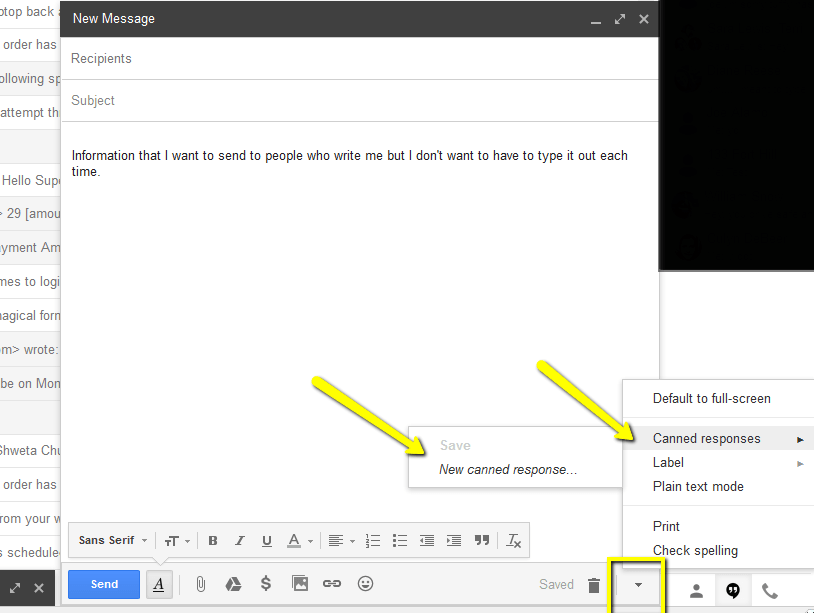
4. The next time someone emails you something that warrants the canned response you created, reply to the message and instead of typing your response, click the arrow button in the lower right-hand corner, select Canned Responses, and then under Insert, choose the canned response you created in the previous step.
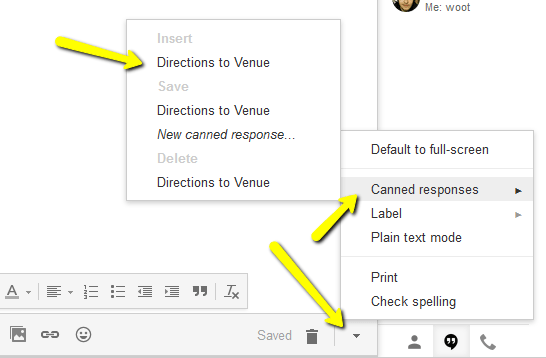
You’ll then see your response appear in the body of your reply. That’s it! Your canned response message is editable like any other email, so you can personalize it or make a quick change without affecting the original message.
As a side note, this menu is also where you can manage your Canned Responses. Insert allows you to insert it into an email, Save allows you to overwrite a previously saved Canned Response with a new one, and Delete lets you remove it from the list.
We hope this helps you make working in your Gmail more efficient.
Want more?
Get instant access to our free online library and toolbox full of helpful time-saving ebooks, printable checklists, royalty-free graphics, training videos, templates, shareable social media images, and much more! We’re pretty confident you’ll find something useful in there that will help you build your business online!
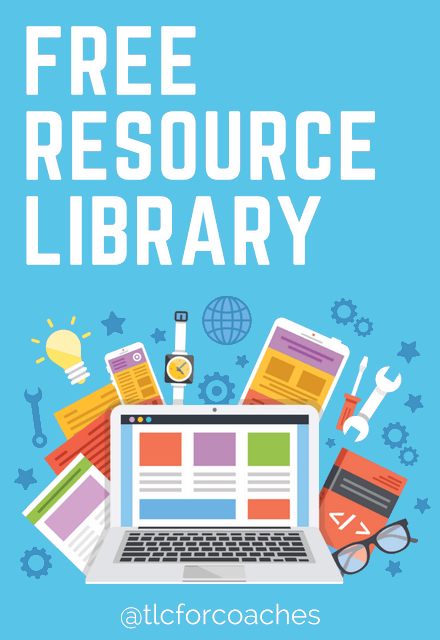
Already a member? Awesome! Login >>

