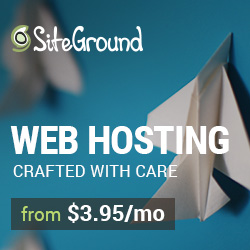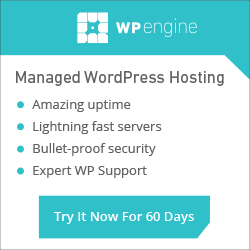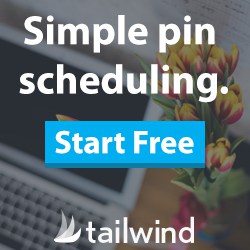Training Videos > WordPress Essentials
Trashing a Post
Moving a Post to the ‘Trash’ will remove it from the front end of your site but will not permanently delete the item for 30 days. To move a Post to the trash from the editor, click ‘Move to Trash’ in the ‘Publish’ module. A banner will display at the top of the screen letting you know the item was successfully moved to the trash. Click ‘Undo’ to restore the item.
Posts, Pages and Comments each have their own trash folder. Clicking the Trash link from above the list of Posts, Pages or Comments will take you to a list of the items in that Trash folder. Hovering over an item in the ‘Trash’ will reveal an action menu. ‘Restore’ will make the item active again and ‘Delete Permanently’ will remove the item from your site immediately.
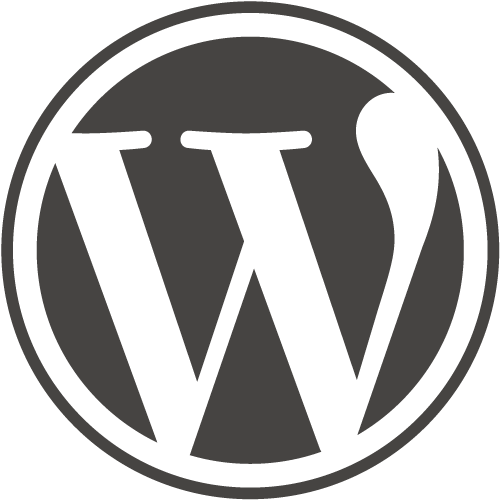
WordPress Essentials
50+ More WordPress Training Videos
Are you new here? Grab a FREE Workshop account for instant access to more great training videos and resources to help you grow your business!